Dashboard
Hoteloni uses an advanced modular framework, the first of it's kind in the hospitality business.
- Choose from 100 modules, addons or extensions, turn them On or Off at a flick of a button keeping your management uncomplicated, fast and easy.
- Modular framework and API allows us and other developers to easily extend Hoteloni with new features.
- Modular framework and API allows easy integrations with other API's like booking.com, tripadvisor.com, paypal.com, stripe.com, etc.
Use the right menu to browse through the module categories or search a specific module.
If you miss a module or are a developer looking to integrate your extension into Hoteloni get in touch with us.
The Dashboard is the entry page for all users that login into the Administration of Hoteloni Content Management System and is the central place of your hospitality business administration.
If you don't know your administration link, you can find it in your account page My Account. The hotel administration Username and Password are the same you used to set up your Hoteloni account.
Top Menu
Since it displays on all pages we will explain it's three functions here.

- Hoteloni logo: clicking either Hoteloni Doorman logo or the chevron down found on the left side hides the left menu granting you a full width display. Click it again to return the left menu to the normal visible state.
- Events button: displays the events page. Read more about Events.
- Messages button: displays the messaging page. Read all about Messaging.
- Sign Out button: pressing it logs you out safely.
Dashboard Page & Options
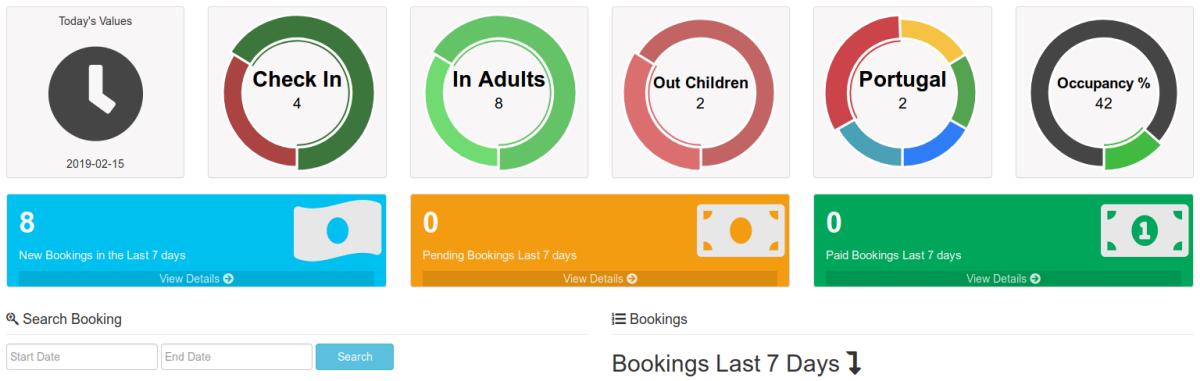
At the top of the hotel dashboard page there's a row of daily statistics that the staff should be aware of, they refer to that specific day or date:
- clock with date
- number of check-ins and check-outs
- number of adults and children arriving or checking in
- number of adults and children leaving or checking out
- top 6 countries or languages arriving or leaving
- the hotel total occupancy percentage
Below there's also a quick display row of bookings buttons. Each button or display controls the bookings table at the end of the page:
- The blue All Bookings button or display. Displays the total number of bookings for the last 7 days. Pressing it sorts the bookings table below to display all booking statuses
- The orange Pending Payment Bookings button or display. Displays the total number of pending bookings for the last 7 days. Pressing it sorts the bookings table below to display only pending booking statuses
- The green Paid Bookings button or display. Displays the total number of confirmed bookings for the last 7 days. Pressing it sorts the bookings table below to display only complete booking statuses
Search Booking allows a custom date search of bookings.
The Bookings table allows to quickly and in real-time filter the bookings, order the list and, change the default number of table entries.
Each table row displays specific data for each booking or reservation:
- Booking Number
- Customer First Name
- Customer Last Name
- Check In Date
- Check Out Date
- Room Quantity and Room Name / Number
- Number of Guests
- Adults
- Children
- Base Amount
- Discount Amount
- VAT Amount
- Total Amount
- Payment Status
- Export
- PDF invoice format
- CSV format
The dashboard auto refreshes when new data arrives, like a booking, event or message.
