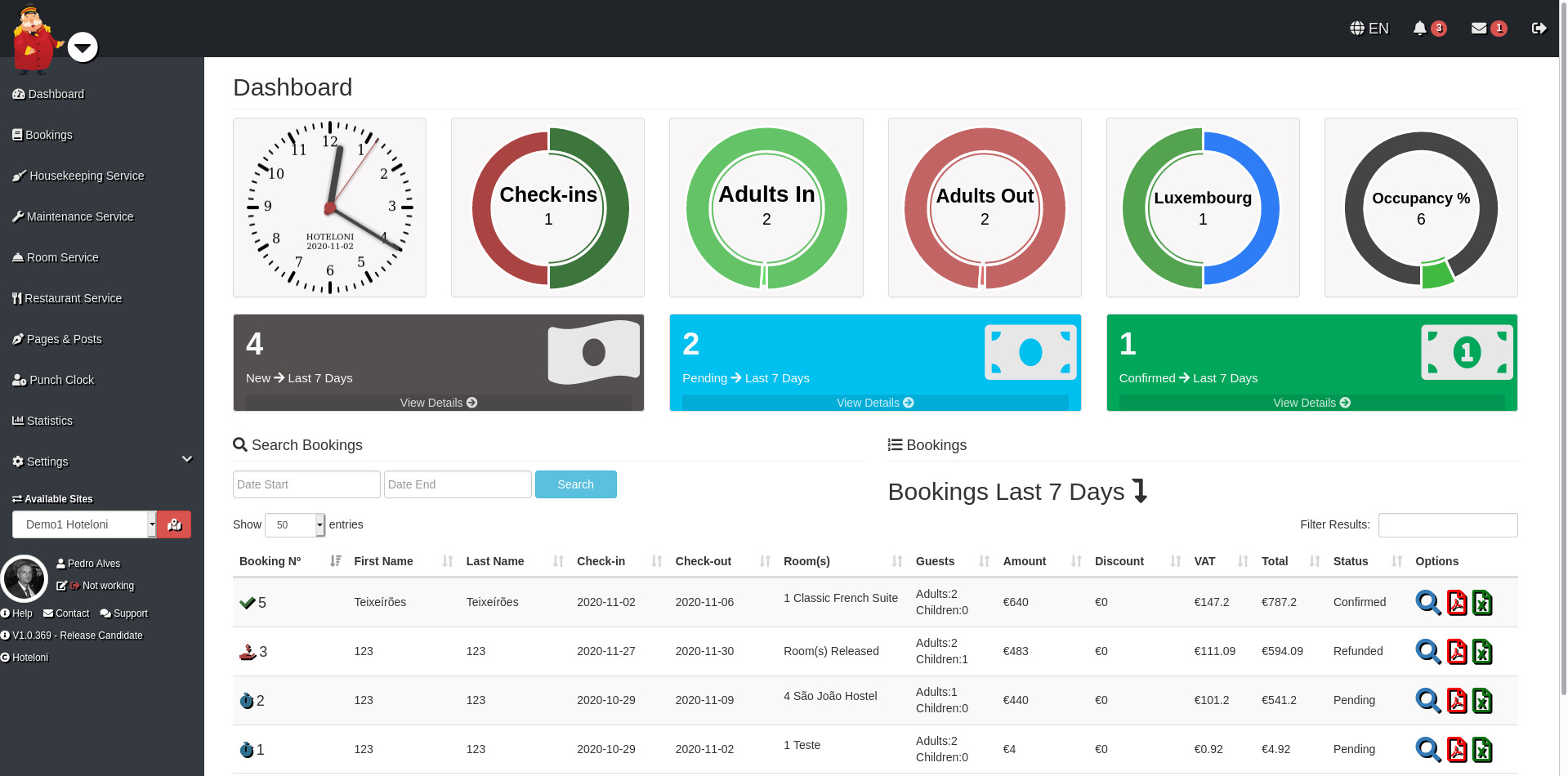Hotel Administration Panel Quick Start
Tutorials Pedro Alves
After signing up to Hoteloni you can immediately start managing your hotel via control panel and sell your rooms online with these few simple quick start steps.
If you haven't created a Hoteloni account please refer to this tutorial, go ahead it's free. After your account is up and running sign-in via top menu button Login and click the Websites tab. Click the System Administration Link to navigate to your hotel administration control panel and login with the same username and password. Since this is your first login the system will automatically run a one time setup with all your hotel default settings, please wait a few seconds.
Hotel Control Panel Navigation
| # | Left Menu |
|---|---|
| Administration Links | Can display several administration links according to your hotel enabled modules, example Housekeeping Service. |
| Settings | Click it to display all main sub menu settings like Basic, Rooms, Payment, etc. Use it in this quick start. |
| Available Sites | Allows you to change and manage different hotels or locations. |
| Your Info | Your photo, name and if module enabled "Punch Clock" your punch time clock status. |
| Hoteloni Info | Version, help and contact. |
| # | Top Menu (left to right) |
|---|---|
| Full Screen | Click Hoteloni Logo or round white chevron button to hide the left menu and display the content in full screen mode (perfect for hotel blogging while writing pages and posts). |
| Language Selector | Select your favorite hotel administration panel language. |
| Events Bell | Click it to display all events. |
| Messages Envelope | Click it to display your email inbox. |
| Logout | Signs you out of the hotel administration panel. Remember to always logout on shared computers. |
Click the Settings left menu to access the below hotel administration pages.
Basic Settings
Click all top Menu Tabs and fill out all personalized hotel information.
Rooms
Click Add Room and fill out your first room details including room photos. Repeat the operation to add more rooms, they will immediately be available for guest bookings on your front-end hotel website.
Themes
Click all top Menu Tabs, start by selecting your hotel front-end design theme and fill out all necessary theme information. By default only one theme is displayed and is enabled in modules but there are many more different themes, if you want more theme designs and looks search for "theme" in modules and enable them.
Payment
Click all top Menu Tabs, and fill out the necessary fields. There are more payment modules like payment gateways (Paypal, Stripe Credit Card, ect.), if you want more payment options for your hotel guests search for "finance" in modules and enable them.
Extra Modules
Enable or disable 100 plus Hoteloni modules for your hotel. Use the search field, table order or table paging to manage them. If you need help you can take a look at all Hoteloni Module descriptions here. If you are missing a module get in touch with us via contact.